Nervecentre V9.0 Help for Users
Recording diagnoses
You can record diagnoses in specific SNOMED CT Systematised Nomenclature of Medicine (Clinical Terms). Provides the clinical language that facilitates electronic communication between healthcare professionals in clear and unambiguous terms, and can be used to code, retrieve and analyse clinical data. clinical notes.
Read more about SNOMED CT clinical notes
You can record working diagnoses and confirmed diagnoses. A working diagnosis shows [?], and a confirmed diagnosis shows [C].
Recording diagnoses on a mobile
 Overview of the clinical note Diagnosis
Overview of the clinical note Diagnosis

|
Add |
Select to record a diagnosis. |
|
|
Select a diagnosis to edit it. You can remove a diagnosis. |
 Recording diagnoses
Recording diagnoses
-
Select a clinical note where you can record a diagnosis, for example, 'Diagnosis' or 'ED Diagnosis'.
-
Select Add to search for a diagnosis.
-
Select .
-
Enter the diagnosis you are searching for.
-
Select a diagnosis.
-
Complete all mandatory fields.
Mandatory fields are marked .
-
Select Add.
-
To save the diagnosis:
-
On iOS, select Back.
-
On Android, select your mobile's back button.
-
 Removing a diagnosis
Removing a diagnosis
-
Select a clinical note where you can record a diagnosis, for example, 'Diagnosis' or 'ED Diagnosis'.
-
To remove a diagnosis:
-
On iOS, swipe left on the diagnosis, then select Delete
-
On Android, select and hold on the diagnosis, then select OK
-
Recording diagnoses on a desktop
 Overview of the clinical note Diagnosis
Overview of the clinical note Diagnosis
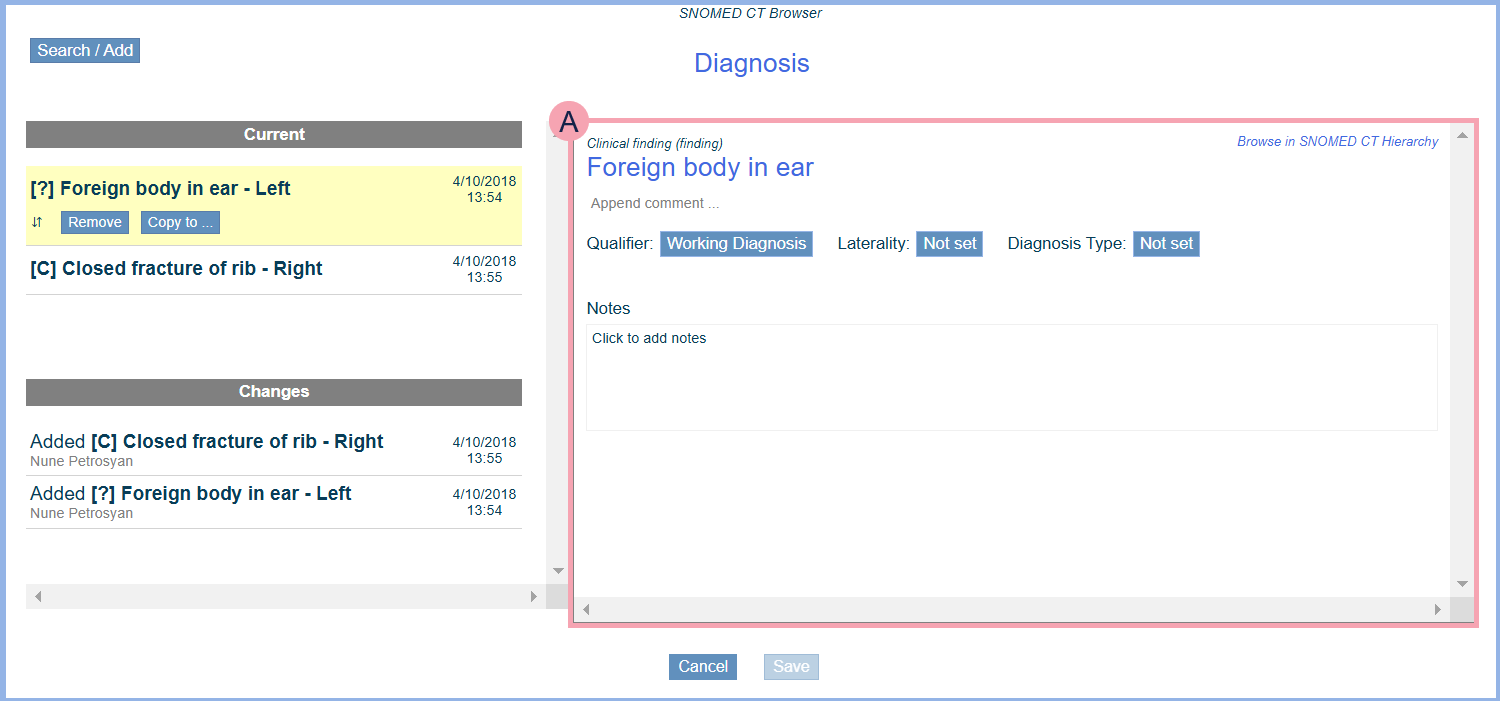
|
Search / Add |
Select to record a diagnosis. |
|
Current |
Shows the patient's current diagnoses for their current episode of care. |
|
|
Mouseover and select an option to move the diagnosis up and down. |
|
Remove |
Select to remove a diagnosis. |
|
Copy to |
Select to copy a diagnosis to another clinical note. For example, copy a diagnosis from the clinical note 'ED Diagnosis' to 'Diagnosis'. |
|
Changes |
Shows the patient's previous diagnoses from the patient's current episode of care. |
|
|
Shows the selected diagnosis. You can edit the diagnosis. Qualifiers appear in boxes. You must complete all mandatory qualifiers. Mandatory qualifiers are red. You might be able to select a synonym for a SNOMED term. Select next to the SNOMED term, and select an option. |
|
Append comment |
Select to add a comment. Comments appear after the SNOMED term in the clinical note. |
|
Notes |
Select to add a note. You can view notes if you select the clinical note Diagnosis. |
|
Cancel |
Select to not save your changes. |
|
Save |
Select to save your changes. |
 Recording diagnoses
Recording diagnoses
-
Select a clinical note where you can record a diagnosis, for example, 'Diagnosis' or 'ED Diagnosis'.
-
Select Search / Add to search or browse for a diagnosis.
-
Search or browse for a diagnosis.
-
To view information that can help you search for a diagnosis, select Help.
-
To search, enter the diagnosis you are searching for in the search box. Select a diagnosis from the results returned by the search.
-
To browse, select options below the search box until you find the diagnosis you are searching for.
-
-
Complete all mandatory fields.
Mandatory fields are in red boxes.
-
Optional: you might be able to select a synonym for a SNOMED term. Select next to the SNOMED term, and select an option.
-
Add more diagnoses, or save your diagnoses.
-
To add more diagnoses, repeat steps 2 to 5.
-
To save your diagnoses, select Save.
-
To move a diagnosis up and down in the list, mouseover and select an option.
-
 Removing a diagnosis
Removing a diagnosis
-
Select a clinical note where you can record a diagnosis, for example, 'Diagnosis' or 'ED Diagnosis'.
-
Select Remove next to the diagnosis you want to remove.
 Copying a diagnosis to another clinical note
Copying a diagnosis to another clinical note
Depending on your organisation, you can copy a diagnosis from one SNOMED CT clinical note to another.
For example, your organisation might have a clinical note for inpatients called 'Diagnosis' and another clinical note for UEC Urgent and Emergency Care. In Nervecentre, this covers 'ED areas' and SDEC. called 'ED Diagnosis'. You might be able to copy the entry from 'ED Diagnosis' to 'Diagnosis'.
-
Select a clinical note where you can record a diagnosis, for example, 'Diagnosis' or 'ED Diagnosis'.
-
Select Copy to.
-
Select the clinical note you want to copy the diagnosis to.
Did you find this article helpful? Yes No
Sorry about that. Our help is a work in progress and we welcome any feedback.
Why wasn't this helpful? Please select one reason:
Great!
Thanks for taking the time to give us some feedback.
